

Our leading service, successfully delivered for 17 years. Fighting to grab customer attention in search engines, we design targeted strategies and implement customized action plans tailored to the unique needs of each business. Our approach combines expert knowledge of tools and trends with a deep understanding of consumer behaviors, market needs, and specific industry nuances. We enhance the high competence of our specialists with a unique, proprietary tech stack continually developed in our in-house R&D department. Our own tools and technologies enable us to operate effectively, accurately, and reliably.

We manage paid campaigns for our clients across all possible channels, from contextual advertising on display networks and search engine advertising to remarketing efforts. In our strategies, we integrate an understanding of our client's business needs with insights into the behavior and expectations of their target groups. We conduct in-depth data analytics to verify the effectiveness of our actions and use these insights to modify subsequent steps. Annual awards demonstrate our effectiveness for the most effective low-budget and most effective campaigns for e-commerce companies.

Future-focused thinking and the goal of increasing search engine traffic have always been in our DNA. We continuously develop tactics that allow our clients to enhance their competitiveness in their industries and scale their businesses. Five years ago, we formed a dedicated UX team focused on maximizing conversions from the traffic we generate. We invest in developing data analysis capabilities and creating AI solutions that engage customer attention and increase sales. Our team's specialized experts develop targeted tactics that deliver real results.

With over a decade and a half of experience working with thousands of e-commerce businesses, we have developed our own methodologies and technologies to meet the challenges of the evolving online shopping market. Along with improving SEO for online stores, we offer services in customer success, e-commerce management, UX, SXO, CRO, and ads. With a team of highly skilled e-commerce experts and a host of partners across the entire spectrum of technological and marketing services, we conduct comprehensive e-commerce support projects from A to Z, from implementations and migrations through order processing and logistics to holistic marketing.

During a video consultation with a Growth Analyst:

Average traffic growth
Average CTR growth
Average impressions growth
Average top 10 ranking growth
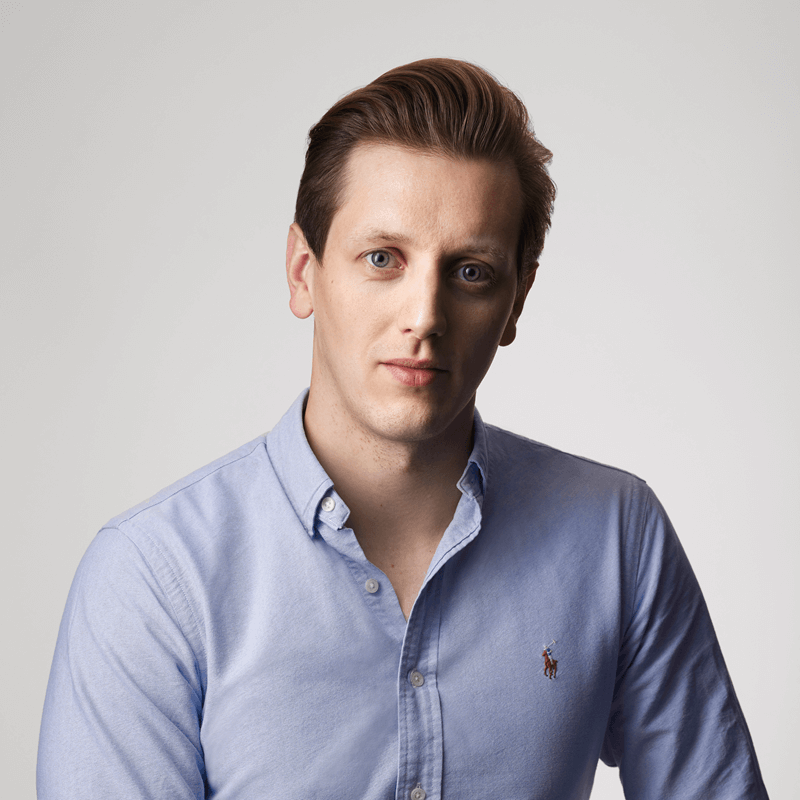
We'll call back at the provided number to schedule a convenient time for a no-obligation consultation with our expert.
Talk to you soon!